Web push notifications
Push notifications have readily been available for mobile platforms for quite some time. But push notifications for the web is still a new technology that isn’t supported widely yet. At the time of wriiting this blog post, only Chrome, Firefox and Opera supported push notifications. Safari has support for push notifications through a propriety API that is beyond the scope of this article.
So let’s see how we can implement push notifications in the browsers that do support them.
Service Workers
Before we dive into push notifications, it’s important to get an idea about service workers. Service workers are basically scripts that will be run in the background by the browsers, whether the web site they belong to is currently open or not. These scripts can be used for many things, but our focus is going to be on how servie workers help us display the push notifications.
High Level Overview
Before we dive into code, lets look at how push notifications work at a very high level. Strictly speaking from an implementation perspective there are 3 major components.
-
The browser
The browser provide the mechanisms to detect push notifications and display them. It will also provide cryptographic keys we can use to encrypt our message, and an endpoint that we can submit the push messages to.
-
Back end server
This is where we will store the push subscription data (encryption keys and the endpoint) and submit our messages to the given push notification end points.
-
Browser provided endpoint
This is an endpoint maintained by servers owned by browsers. We will submit our push messages to this endpoint.
We will go into more details when we start implementing push notifications.
Cryptography Overview
If you are already familiar with asymmetric or public key cryptography you may skip this section, if not, please read on.
Reversible cryptography, that is where encrypted messages can be decrypted, fall into two categories.
-
Symmetric key cryptography, also known as private key cryptography.
-
Asymmetric key cryptography, also known as public key cryptography.
Metaphor time! Let’s compare encrypting a file to locking a door. In symmetric key cryptography, there is only one key available for locking and unlocking the door. The key that’s used to lock the door (encrypt the file) must be the one used to unlock the door as well (decrypt the file). This key is called a private key. If you lose that key, you can’t unlock the door. If someone manages to copy your key, they can use it to unlock the door as well. The problem is this key must be kept by whoever locks the door as well as whoever unlocks the door, doubling the risk of someone stealing the key.
In asymmetric key cryptography however, there are two keys. One to lock the door, and another one to unlock the door. The key that locks the door is called the public key. It doesn’t matter who has a copy of that key because it can only lock the door, never unlock it. You can give the public key to your neighbours and their dogs and suffer no consequence. The key that can unlock the door is called (you guessed it!) the private key. It must be kept secure. The advantage here is that we can distribute the public key without any risk, we only need to secure the private key in one location.
We are using asymmetric key cryptography for encrypting our push messages when we submit them to the server.
Implementation
Let’s see how we can implement push notifications for the web. You will first need to have npm and Node.js installed in your system. The installation instructions are pretty clear and straightforward. We are going to develop a demo using the node.js library web-push.
Go ahead and create a directory named push-notifications, or any other name you want to give this project and
initialize it using npm.
npm init
Go ahead and install the web-push library now, we are going to need it to generate a pair of cryptographic keys later.
npm install web-push --save
Client side
For the client side we need three core files. A javascript file that will check if push notifications and service workers are supported and basically register the service worker and send the subscription information to the back end, the service worker that will be triggered whe there’s a push message is available and display the push message as a notification, and a simple html file to load the main java script file. Everything else (css, js libraries, etc.) is just icing on the cake.
Our demo’s client side is going to be a single page with a single button, that will let you subscribe and unsubscribe from push notifications. If push notifications aren’t supported for some reason, we will display a message in the button text and disable it.
Now let’s take a look at how these files should look.
HTML file
This is just going to contain some text, a button to subscribe and unsubscribe from push notifications. This is where our javascript files and libraries are loaded.
<html xmlns="http://www.w3.org/1999/html">
<head>
<meta charset="utf-8">
<meta name="viewport" content="width=device-width, initial-scale=1">
<title>Push Notification Demo</title>
<link rel="stylesheet" href="css/bootstrap-theme.min.css"/>
<link rel="stylesheet" href="css/bootstrap.min.css"/>
<script src="js/jquery-3.1.0.min.js"></script>
</head>
<body>
<div class="container-fluid">
<div class="row">
<div class="col-lg-12">
<h1>Push Notification Demo</h1>
</div>
</div>
<div class="row">
<div class="col-lg-12">
<button class="btn btn-primary" id="btnPushNotifications" name="btnPushNotifications">
Enable Push Messaging
</button>
</div>
</div>
</div>
<script src="js/main.js"></script>
</body>
</html>
As you can see we are loading bootstrap css, jquery library, and a javascript file named main.js in here. We will look
the main.js file in detail later.
VAPID
Let’s talk about something called VAPID before we go any further. VAPID is an acronym for Voluntary Application Server Identification. This is a mechanism that let the servers at the push notification endpoints identify you through a signed JWT(JSON web token).
The web push notification specification does not address the need for any kind of a mandatory authentication mechanism. VAPID is entirely voluntary, however in reality only Firefox currently provides a push service without any authentication. Chrome requires either the VAPID scheme or their proprietary FCM(Firebase Cloud Messaging) authentication.
Due to the increased risk of a denial of service attack inherent in the web push notification architecture, it’s not unreasonable to think authentication mechanisms similar to VAPID might become mandatory. In this demo we will be using VAPID as the authentication mechanism to prevent any vendor lockin with Google’s FCM.
There’s no need to go into the finer detais on how VAPID is implemented, since that will be handled by the library we are going to use. However it’s important to note that we will need a pair of asymmetric cryptography keys - a public key and the corresponding private key.
We can generate them using the library web-push we installed before. Now to invoke the library through the cli
you have two options, one is to use the -g option to install it globally and use it by invoking the command web-push
from the cli, or my preferred method, use the following command.
node_modules/web-push/src/cli.js generate-vapid-keys
This assumes that your current working directory is the root of your project. node_modules is the directory npm
install all of your dependencies.
You should get an output similar to this
Public Key:
BJMCdnqsQsHqHgzf8JTEuQe854IbRBc-9HjXOrf8qCSvKcX4MvCoANRLpgm4Mtl73Nn7si4mp10Lpq2ftfK9jBw
Private Key:
oOwRPpMcyC4Q2yw2ew3sOefMKlsBdT4R1Sjimo-nX58
This is the key pair we will be using in our project to implement the VAPID scheme, so note it down.
If you want to get more information about VAPID, you can go through the specification here.
Promises
The following code snippets make extensive use of javascript promises. While diving into javascript promises is out of scope here, let’s quickly go through how we can use promises so you won’t be caught off guard.
A promise will resolve into success or failure, that is to say an operation encapsulated in a promise will complete
successfully or end in failure. That is denoted by then and catch methods respectively. If the operation is
successful then the function passed to the then method will be invoked with the designated parameters. Likewise on
operation failure the catch method will be invoked with an error parameter.
somePromise.then(function(successParam){
//Hurray success!!
console.log('Operation completed successfully!');
}).catch(function(error) {
//Failed
console.log('Operation failed');
});
The service worker
Let’s look at the service worker first. The file is named sw.js, it’s only reponsibility is to display the push
message once it’s received in the browser.
self.addEventListener('push', function(event) {
if (!(self.Notification && self.Notification.permission === 'granted')) {
return;
}
var data = {};
if (event.data) {
data = event.data.json();
}
var title = data.title;
var message = data.message;
var icon = "img/FM_logo_2013.png";
self.clickTarget = data.clickTarget;
event.waitUntil(self.registration.showNotification(title, {
body: message,
tag: 'push-demo',
icon: icon,
badge: icon
}));
});
self refers to the service worker implicitly. We need to add an event listener to the push event, which will be
triggered when a message is received by the browser.
We are checking if the Notification is available in the service worker and whether the necessary permission has been
granted.
Then we use the showNotification method to display the notification. The waitUntil method prevents the browser from
terminating the service worker until operation has been completed.
Next we want to do something when the user clicks on the notification.
self.addEventListener('notificationclick', function(event) {
console.log('[Service Worker] Notification click Received.');
event.notification.close();
if(clients.openWindow){
event.waitUntil(clients.openWindow(self.clickTarget));
}
});
We need to register an event listener to the notificationclick event of the service worker. In the event listner we
close the notification and open an new tab with the url provided in the push message. As you can see the code for the
service worker here isn’t very complicated.
Main javascript file
Let’s call this file main.js (yeah it’s a real surprise). This is going to be doing the majority of the work
in the front end.
Some common and UI related methods have been omitted in the following sections for brevity’s sake.
Requesting user permission
First we need to request permission from the user to display notifications. If the user denies us permission, it’s game over. Otherwise, we can proceed to registering our service worker.
Notification.requestPermission().then(function (status) {
if (status === 'denied') {
console.log('[Notification.requestPermission] The user has blocked notifications.');
disableAndSetBtnMessage('Notification permission denied');
} else if (status === 'granted') {
console.log('[Notification.requestPermission] Initializing service worker.');
initialiseServiceWorker();
}
});
Registering the service worker and checking for browser support
Let’s look at how we can check if the browser supports service workers and how we can register the service worker.
var initialiseServiceWorker = function () {
if ('serviceWorker' in navigator) {
navigator.serviceWorker.register(serviceWorkerName).then(handleSWRegistration);
} else {
console.log('Service workers aren\'t supported in this browser.');
disableAndSetBtnMessage('Service workers unsupported');
}
};
You can see the service worker states, as it is installed, in the handleSWRegistration method below.
function handleSWRegistration(reg) {
if (reg.installing) {
console.log('Service worker installing');
} else if (reg.waiting) {
console.log('Service worker installed');
} else if (reg.active) {
console.log('Service worker active');
}
swRegistration = reg;
initialiseState(reg);
}
Next there are two things we need to check, one is whether the browser supports notifications on service workers. Other
is whether it supports web push through the PushManager interface.
// Are Notifications supported in the service worker?
if (!(reg.showNotification)) {
console.log('Notifications aren\'t supported on service workers.');
disableAndSetBtnMessage('Notifications unsupported');
}
// Check if push messaging is supported
if (!('PushManager' in window)) {
console.log('Push messaging isn\'t supported.');
disableAndSetBtnMessage('Push messaging unsupported');
return;
}
Checking subscription status
Once the service worker is ready, we get the subscription details from the PushManager and set the button state
depending on whether the user has subscribed to the push message notifications. We can do this by using the
pushManager.getSubscription method to
// We need the service worker registration to check for a subscription
navigator.serviceWorker.ready.then(function (reg) {
// Do we already have a push message subscription?
reg.pushManager.getSubscription()
.then(function (subscription) {
if (!subscription) {
console.log('Not yet subscribed to Push')
isSubscribed = false;
makeButtonSubscribable();
} else {
// initialize status, which includes setting UI elements for subscribed status
// and updating Subscribers list via push
isSubscribed = true;
makeButtonUnsubscribable();
}
})
.catch(function (err) {
console.log('Error during getSubscription()', err);
});
});
Subscribing
Let’s see how we can subscribe to push notifications. We will get the subscription details from the browser’s API and send it over to our backend server.
navigator.serviceWorker.ready.then(function (reg) {
var subscribeParams = {userVisibleOnly: true};
//Setting the public key of our VAPID key pair.
var applicationServerKey = urlB64ToUint8Array(applicationServerPublicKey);
subscribeParams.applicationServerKey = applicationServerKey;
reg.pushManager.subscribe(subscribeParams)
.then(function (subscription) {
// Update status to subscribe current user on server, and to let
// other users know this user has subscribed
var endpoint = subscription.endpoint;
var key = subscription.getKey('p256dh');
var auth = subscription.getKey('auth');
sendSubscriptionToServer(endpoint, key, auth);
isSubscribed = true;
makeButtonUnsubscribable();
})
.catch(function (e) {
// A problem occurred with the subscription.
console.log('Unable to subscribe to push.', e);
});
});
Remember the key pair we generated when we were talking about the VAPID scheme before? This is where it comes into
play in the front-end. We need to provide the public key in our key pair as one of the parameters to the
pushManager.subscribe method.
However the public key we have is encoded in url base64, we
need to decode it into an Uint8Array object to pass on as a parameter to pushManager.subscribe.
var applicationServerKey = urlB64ToUint8Array(applicationServerPublicKey);
This is the urlB64ToUint8Array method used to decode our public key.
function urlB64ToUint8Array(base64String) {
const padding = '='.repeat((4 - base64String.length % 4) % 4);
const base64 = (base64String + padding)
.replace(/\-/g, '+')
.replace(/_/g, '/');
const rawData = window.atob(base64);
const outputArray = new Uint8Array(rawData.length);
for (var i = 0; i < rawData.length; ++i) {
outputArray[i] = rawData.charCodeAt(i);
}
return outputArray;
}
The next interesting snippet is how we extract the subscription details and pass it on to the backend server.
var endpoint = subscription.endpoint;
We are retrieving the endpoint we will be submitting our push messages to. It will look something like this
https://fcm.googleapis.com/fcm/send/ezxEyDe-SQs:APA91bE_Js6DAo_lN56dDG8FAbhcpSd0IrcE198R-C6ZO4IOx4vX6Gpe0bNrleng6T3x
vuuekl-AeneMhVSz9H7Bv7VTwPmE1LUMDP-BMvheSOwdrqBhb83C915WL9e7oxZCYKHnZRre
var key = subscription.getKey('p256dh');
var auth = subscription.getKey('auth');
Here we are retrieving the public key and the shared secret for our subscription, these will be using to encrypt the push messages before submitting to the endpoint. We will look at the encryption algorithm in the server side development section later.
Sending these data to the backend server is a straight-forward operation.
function sendSubscriptionToServer(endpoint, key, auth) {
var encodedKey = btoa(String.fromCharCode.apply(null, new Uint8Array(key)));
var encodedAuth = btoa(String.fromCharCode.apply(null, new Uint8Array(auth)));
$.ajax({
type: 'POST',
url: url,
data: {publicKey: encodedKey, auth: encodedAuth, notificationEndPoint: endpoint},
success: function (response) {
console.log('Subscribed successfully! ' + JSON.stringify(response));
},
dataType: 'json'
});
}
Note how we are encoding the public key and the shared secret (which are in bytes) into base64 format to transmitting over http.
Unsubscribing
Unsubscribing from push notifications programatically is similar to subscribing, but less complex.
swRegistration.pushManager.getSubscription()
.then(function(subscription) {
if (subscription) {
endpoint = subscription.endpoint;
return subscription.unsubscribe();
}
})
.catch(function(error) {
console.log('Error unsubscribing', error);
})
.then(function() {
removeSubscriptionFromServer(endpoint);
console.log('User is unsubscribed.');
isSubscribed = false;
makeButtonSubscribable(endpoint);
});
We need to call the unsubscribe method on the swRegistration variable, on which we stored the service worker
registration object at the time of registration.
We have covered all of the important operations taking place in the main.js file. You can see the complete file from
here
Server side
Thanks to the web-push library we are using it’s pretty straightforward to develop the server side application for our demo.
Push message encryption
Even though the library we are using encapsulates all the encryption details well, it’ still important to understand what’s happening in the back end at a high level.
If you aren’t mathematically inclined it will be difficult to grasp the details of the encryption scheme. But that’s perfectly alright, you can completely skip the encryption part and still send push notifications without knowing anything about the encryption algorithms supporting it.
Remember how we talked about encryption before and how we retrieved a public-key and a shared secret from our push subscription in the browser? Well the methodology used to actually encrypt our message is called Elliptic Curve Diffie-Hellman (ECDH) on a P-256 curve.
Whoa! WTF is that? Well it does sound complicated when you read it the first time around. Let’s try to break it down a little bit and see if that helps.
Elliptic curve (EC) & P-256 curve
Elliptic curve cryptography is a family of public-key encryption algorithms based on the algebraic structure of elliptic curves over finite fields. If that algebraic nonsense went kind of over your head, don’t worry, that just means a set of points that satisfy a mathematical equation.
The equation and the resulting graph looks like this.
y2= x3+ ax + b
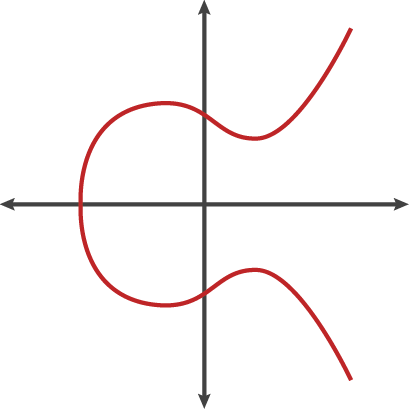
P-256 name of the elliptic curve used in the algorithm. It’s one of the standard curves published by NIST. You can find the full list of their published curves here. If you mistrust the US government, as some people understandably do (read NSA), there are other curves out there, and you can always generate your own.
Diffie-Hellman (DH)
Diffie-Hellman or simply DH, is a protocol (method) for exchanging cryptographic keys securely over public channels. It was named after Whitfield Diffie and Martin Hellman.
If you wish to learn more there’s a nice post about eliptic curve cryptography here. ————–
We are using ECDH algorithm to encrypt the message we want to send, before posting it to the subscription endpoint. The servers handling that endpoint has access to the private key of our subscription and will use it to decrypt the message and push it to the browser.
Another important aspect to keep in mind is that we need to provide the VAPID private key that match the public key we provided in the front end (remember when we subscribed to push notifications in the front end?). If you provide an incorrect key, Chrome will reject your push notification.
You can get more information about the web push encryption scheme from here
Implementation
Whew, finally some solid footing. Let’s go into the server implementation of our demo.
We are using node and express framework to build our server side application. All the subscriber
data is stored in an in memory array (this is a small demo after all) and will be lost in case of a server restart.
Apart from the package.json file we only have one file for the server side application, index.js. Let’s go through
the code in there now.
Initialization
let express = require("express");
let webPush = require("web-push");
let atob = require('atob');
let bodyParser = require('body-parser');
let util = require('util');
let app = express();
let subscribers = [];
let VAPID_SUBJECT = process.env.VAPID_SUBJECT;
let VAPID_PUBLIC_KEY = process.env.VAPID_PUBLIC_KEY;
let VAPID_PRIVATE_KEY = process.env.VAPID_PRIVATE_KEY;
//Auth secret used to authentication notification requests.
let AUTH_SECRET = process.env.AUTH_SECRET;
if (!VAPID_SUBJECT) {
return console.error('VAPID_SUBJECT environment variable not found.')
} else if (!VAPID_PUBLIC_KEY) {
return console.error('VAPID_PUBLIC_KEY environment variable not found.')
} else if (!VAPID_PRIVATE_KEY) {
return console.error('VAPID_PRIVATE_KEY environment variable not found.')
} else if (!AUTH_SECRET) {
return console.error('AUTH_SECRET environment variable not found.')
}
app.use(bodyParser.json());
app.use(bodyParser.urlencoded({ extended: true }));
webPush.setVapidDetails(
VAPID_SUBJECT,
VAPID_PUBLIC_KEY,
VAPID_PRIVATE_KEY
);
app.use(express.static('static'));
We are retrieving our VAPID keys and subject from environmental variables, validating them to make sure they are
actually available and providing them to the web-push library. The only unfamiliar thing here is the VAPID subject
field. It should be a contact URI for the application server as either a mailto: (email) or an https: URI. For
example, I have my VAPID_SUBJECT variable set to mailto:thihara@favoritemedium.com.
Also note that we are retrieving an environmental variable named AUTH_SECRET. You can place any value in here, you
will see how it’s used down the line.
Rest of the code is just initializing the express framework and serving all the content of the static folder (which
has all the front-end files) publicly.
Subscribe
Subscribe route is simply accepting the subscription data sent from the front-end and storing them in an array. It’s
organizing the subscription data in the format the web-push library expects.
app.post('/subscribe', function (req, res) {
let endpoint = req.body['notificationEndPoint'];
let publicKey = req.body['publicKey'];
let auth = req.body['auth'];
let pushSubscription = {
endpoint: endpoint,
keys: {
p256dh: publicKey,
auth: auth
}
};
subscribers.push(pushSubscription);
res.send('Subscription accepted!');
});
Unsubscribe
The unsubscribe route iterates over the subscription array and removes the element that matches the passed endpoint parameter.
app.post('/unsubscribe', function (req, res) {
let endpoint = req.body['notificationEndPoint'];
subscribers = subscribers.filter(subscriber => { endpoint == subscriber.endpoint });
res.send('Subscription removed!');
});
Notifications
First of all, even though this is a simple demo app, we can’t really let anyone who comes along send your subscribers
push messages. Do you really want to see “Hello Twat Monkey” on your screen (or your boss’s? Hmmm…. ;-) when some
prankster gets wind of the public demo API? So we have added rudimentary validation through a header
named auth-secret. It should contain the same value you placed in the AUTH_SECRET environmental variable. Otherwise
the request will be rejected with a HTTP 401 response code.
We are accepting three parameters in the notify/all route, and if any of them aren’t present we are providing
some default values.
- message - This is the message that will be displayed on the notification dialog.
- clickTarget - This is the URL we will point users to when they click the notification dialog.
- title - This is the title that will be displayed on the notification dialog.
app.get('/notify/all', function (req, res) {
if(req.get('auth-secret') != AUTH_SECRET) {
console.log("Missing or incorrect auth-secret header. Rejecting request.");
return res.sendStatus(401);
}
let message = req.query.message || `Willy Wonka's chocolate is the best!`;
let clickTarget = req.query.clickTarget || `http://www.favoritemedium.com`;
let title = req.query.title || `Push notification received!`;
subscribers.forEach(pushSubscription => {
//Can be anything you want. No specific structure necessary.
let payload = JSON.stringify({message : message, clickTarget: clickTarget, title: title});
webPush.sendNotification(pushSubscription, payload, {}).then((response) =>{
console.log("Status : "+util.inspect(response.statusCode));
console.log("Headers : "+JSON.stringify(response.headers));
console.log("Body : "+JSON.stringify(response.body));
}).catch((error) =>{
console.log("Status : "+util.inspect(error.statusCode));
console.log("Headers : "+JSON.stringify(error.headers));
console.log("Body : "+JSON.stringify(error.body));
});
});
res.send('Notification sent!');
});
As you can see, we iterate over the subscribers array and send the notification to all the subscribers using the
webPush.sendNotification method.
And we are finally done.
You can checkout the complete source code for the demo using the following github repository.
https://github.com/thihara/web_push_notifications
Quick startup instructions can be found in the README of the repository.
Testing
You can test the code by using a curl command like the one below
curl -G --header "auth-secret: qwertyuiop" "http://localhost:8080/notify/all" \
--data-urlencode "title=Willy Wonka" \
--data-urlencode "message=Willy Wonka's new chocklate is awesome" \
--data-urlencode "clickTarget=http://www.favoritemedium.com"
or through an app like POSTMAN.
Conclusion
Now you know, how to leverage push notifications in the browsers that support them. While it could be tempting to just use one of the many web push services that have popped up recently, it’s not hard to implement your own service as you can see from this post.
A word of caution though, these interfaces and features are still experimental and might change without warning. If that happens it’s back to dredging through the new documentation while your production notifications suffer downtime.
